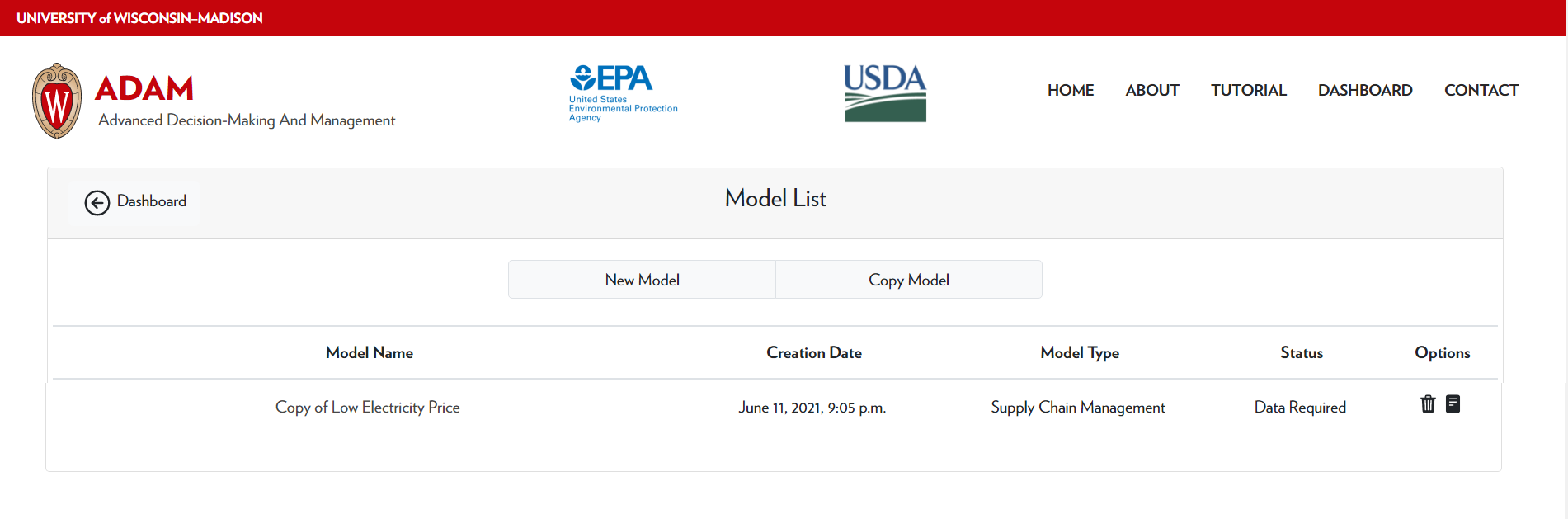Making a Copy of a Published Case Study
The case studies section of the dashboard contains published case studies that are already defined and solved. In addition to viewing these case studies and their results, you can make copies of these case studies and try running them for yourself.
In this tutorial, we will go through the steps of copying a case study into your model list.
1) Navigate to the Desired Case Study
Click on the case studies icon to navigate into the published case studies.
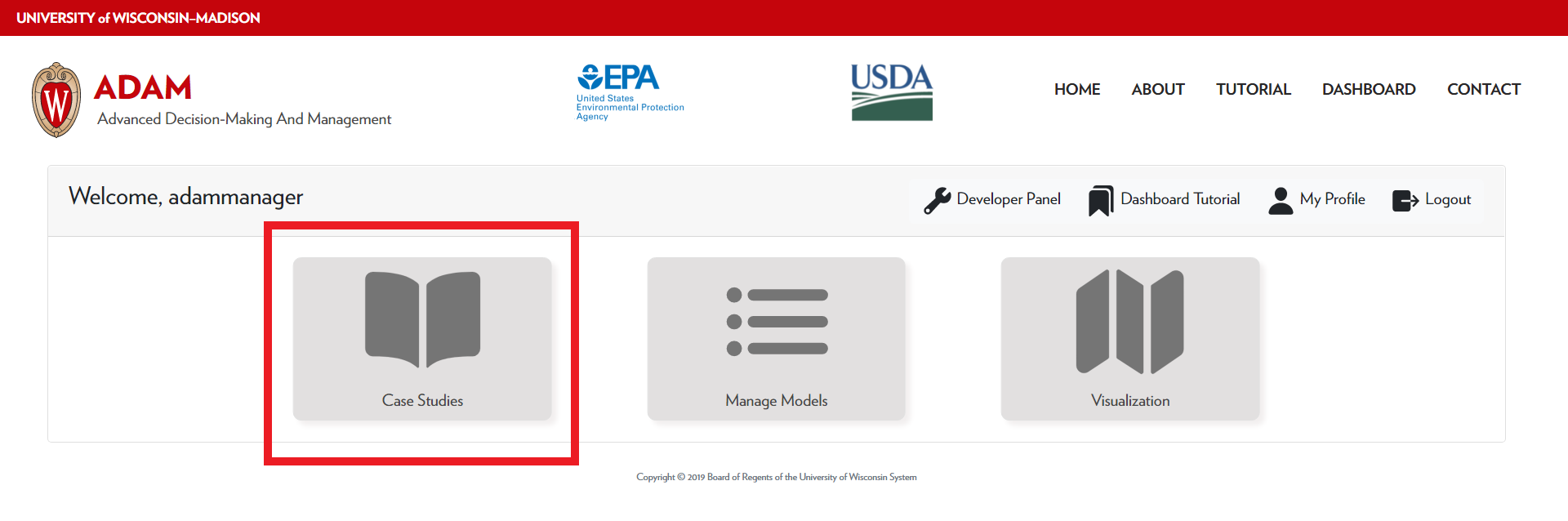
Next, select the published case study that you would like to copy. In this example, we will be selecting the Waste to Energy example.
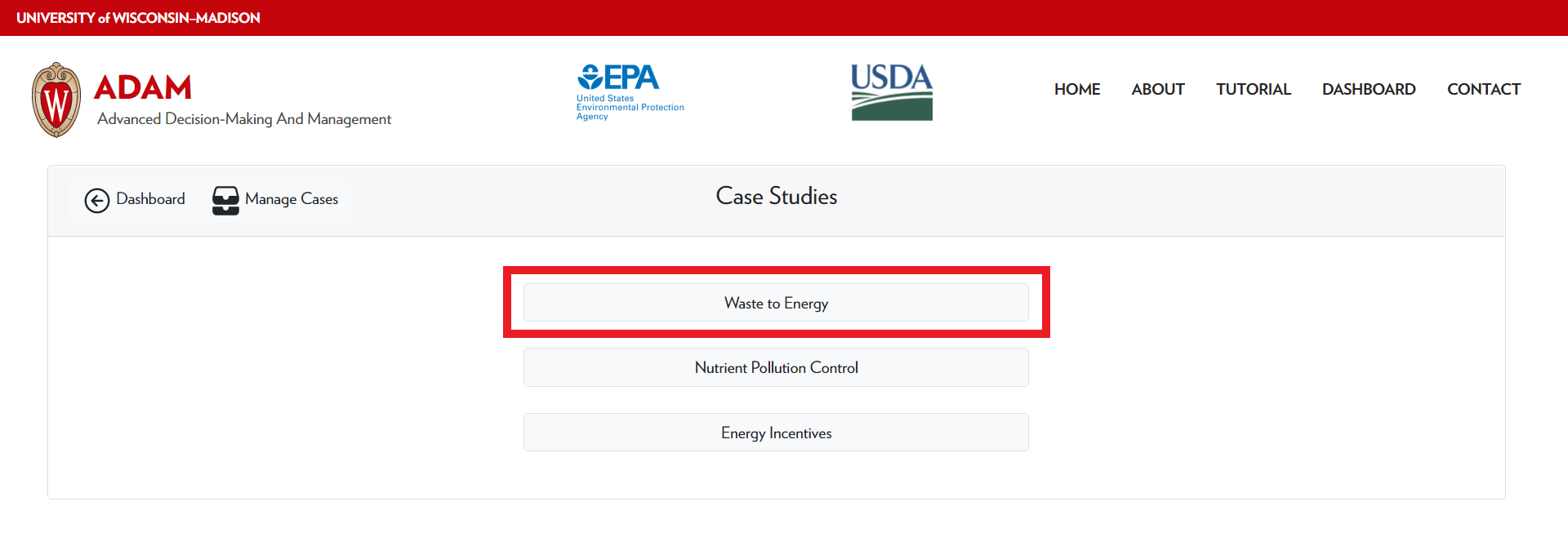
2) Make a copy
Once you have navigated to the case study, and click Make a Copy. Note that the copy will only contain one scenario so be sure to adjust to the desired scenario before you click Make a Copy.
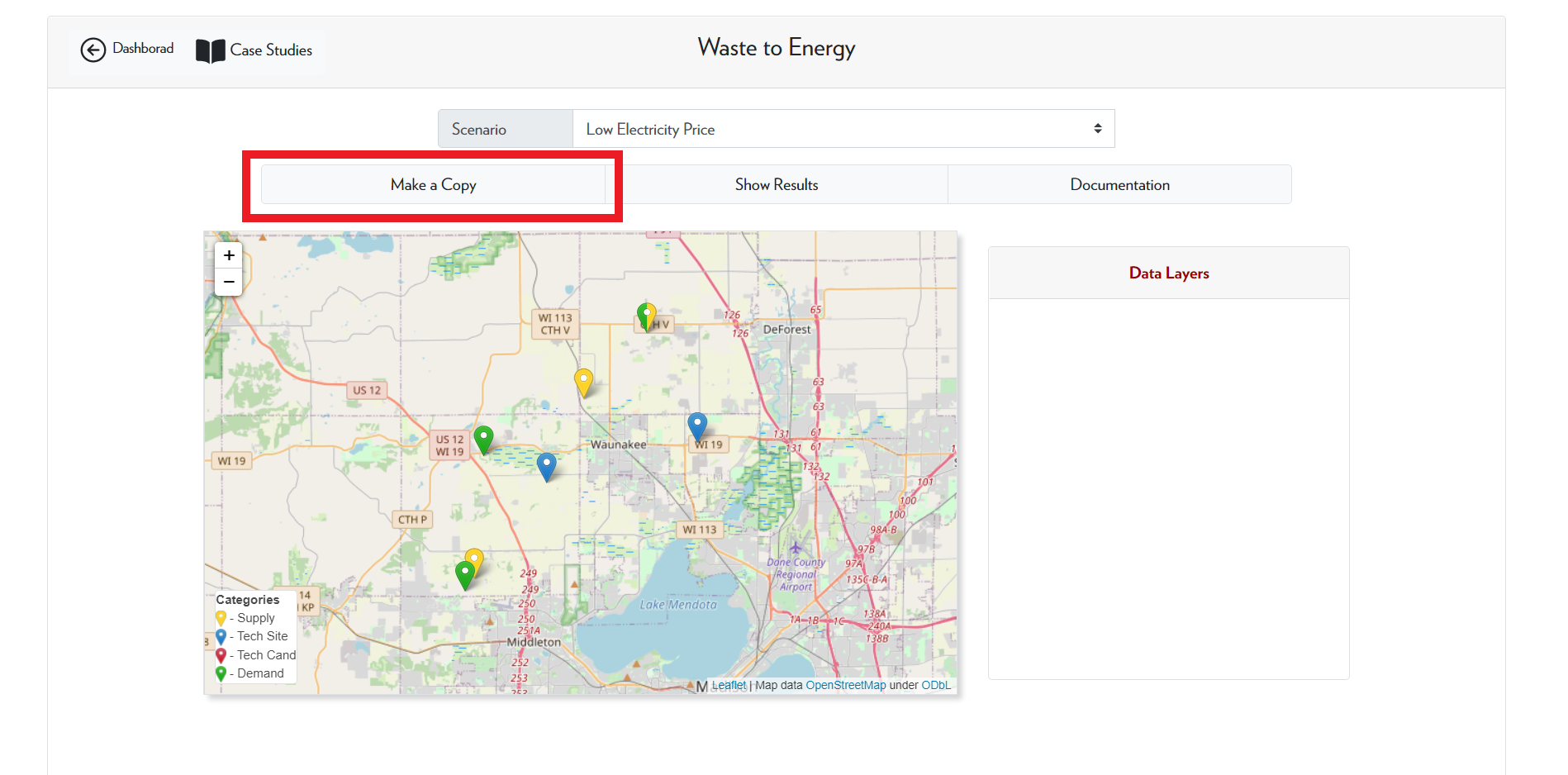
Once you have clicked Make a Copy a popup window will appear, prompting you to edit the model name. Change the model name as desired and click Yes. This will create a copy of the Low Electricity Price scenario for the Waste to Energy case study.
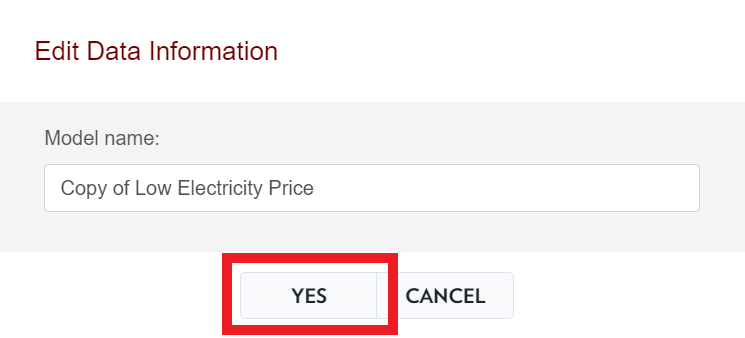
Step 3: Locating the copied model
Click Manage Models on the dashboard homepage. You will then be taken to the Model list. There you will find a copy of the case study.
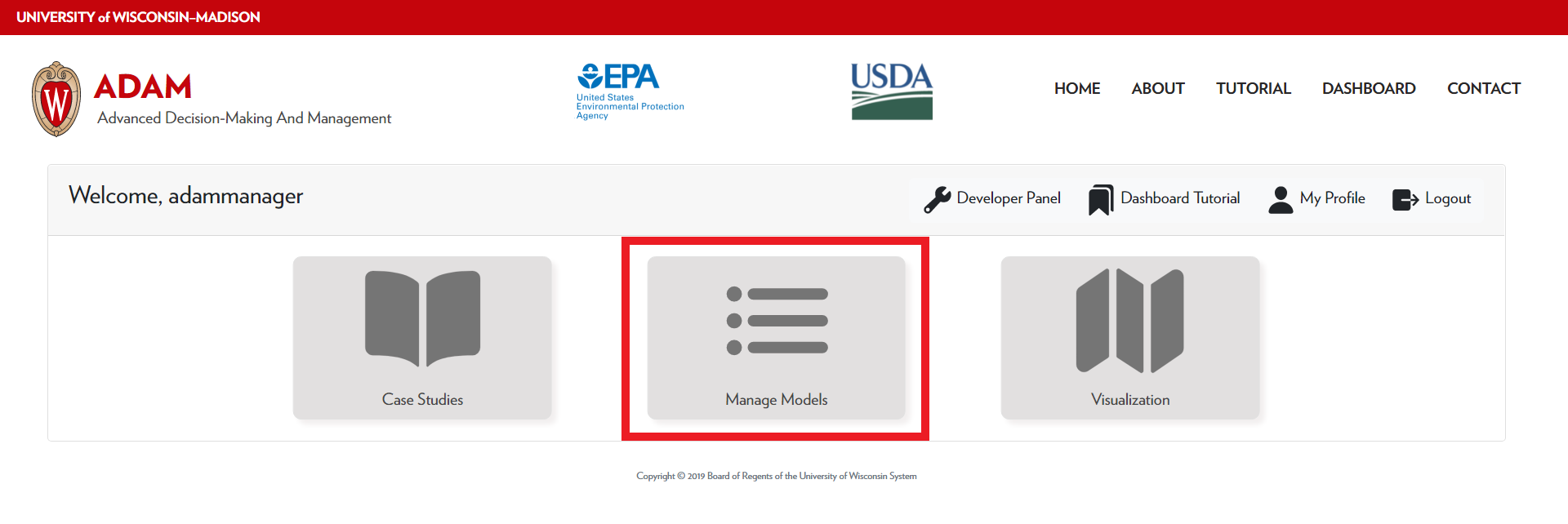
Once you have created a copy of the model, you can make changes to it or run it as is. In the next section of the tutorial, we will go over how to run the case study as is. After that, we will go over the various changes you can make to the case study data.